How to Write a Blog Post with AI (Using Free Tools) to Get SEO Traffic
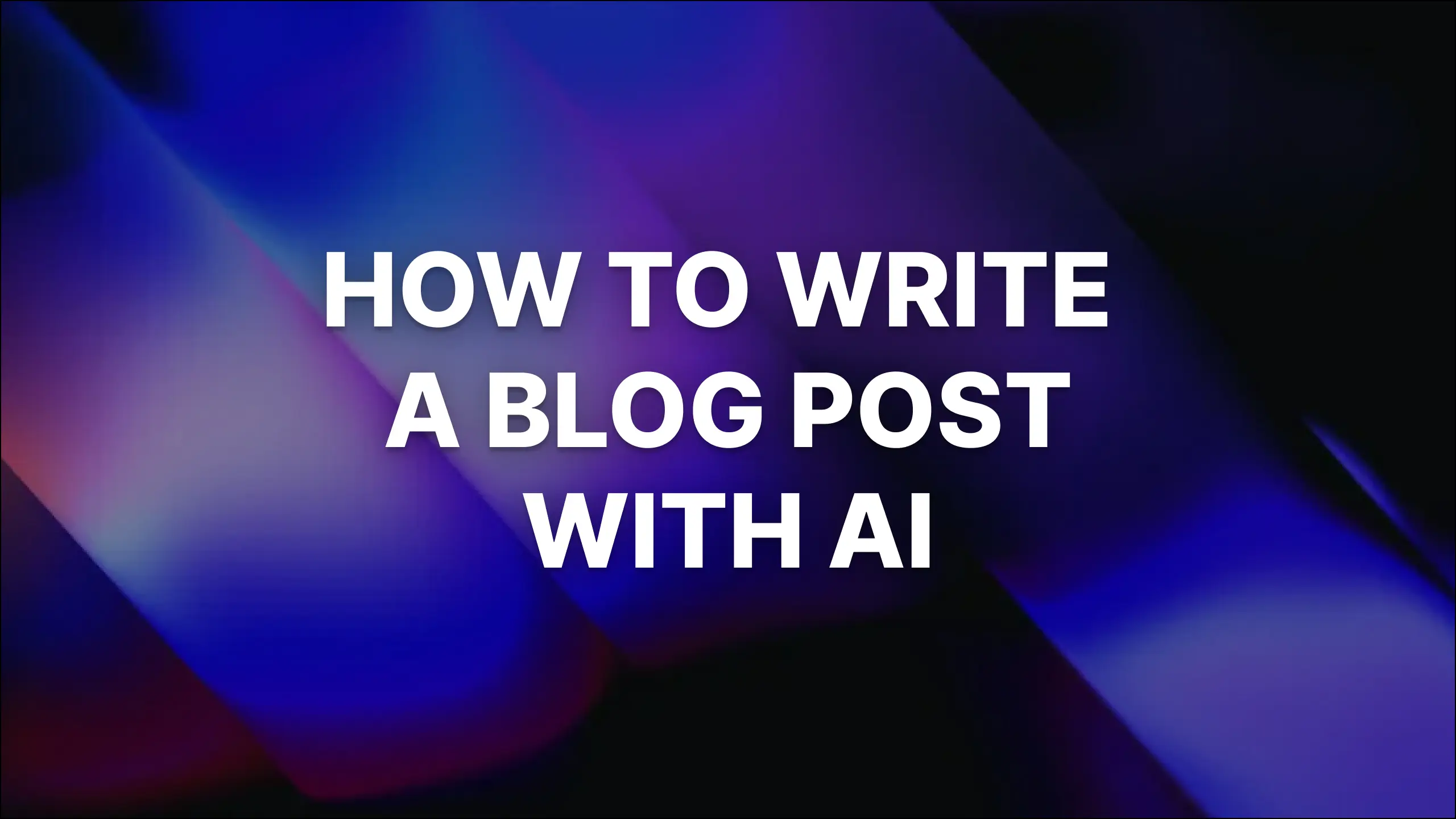
Yes, you can absolutely write a blog post with AI and still get an avalanche of Google traffic… if you go about it the right way. And trust me, it’s a big if. But that’s why you’re here, and I’ll show you how.
Google has no problem with AI (artificial intelligence) being used to create blog content. In fact, their own guidelines explain that they are “rewarding high-quality content, however it’s produced.”
The key here though, is high-quality. Every aspect of your blog post needs to be great—the relevance of the idea itself, the structure of the content, the points you make, the writing style, and the quality of your editing.
It might sound like a big ask. And it is! You’re not going to get there with just a basic ChatGPT prompt. Instead, you either need significant prompt engineering experience, or you need a high-quality AI tool that’s designed around writing long-form content. Enter: RightBlogger’s SEO Article Writer.
RightBlogger’s Article Writer is one of our most powerful and flexible AI-powered tools… it can produce incredible results—both engaging content and SEO traffic.
You can try it out completely free with a free RightBlogger account, creating articles up to 1,000 words long and using almost all the Article Writer’s advanced features.
Create Automated SEO Blog Posts in Minutes with RightBlogger
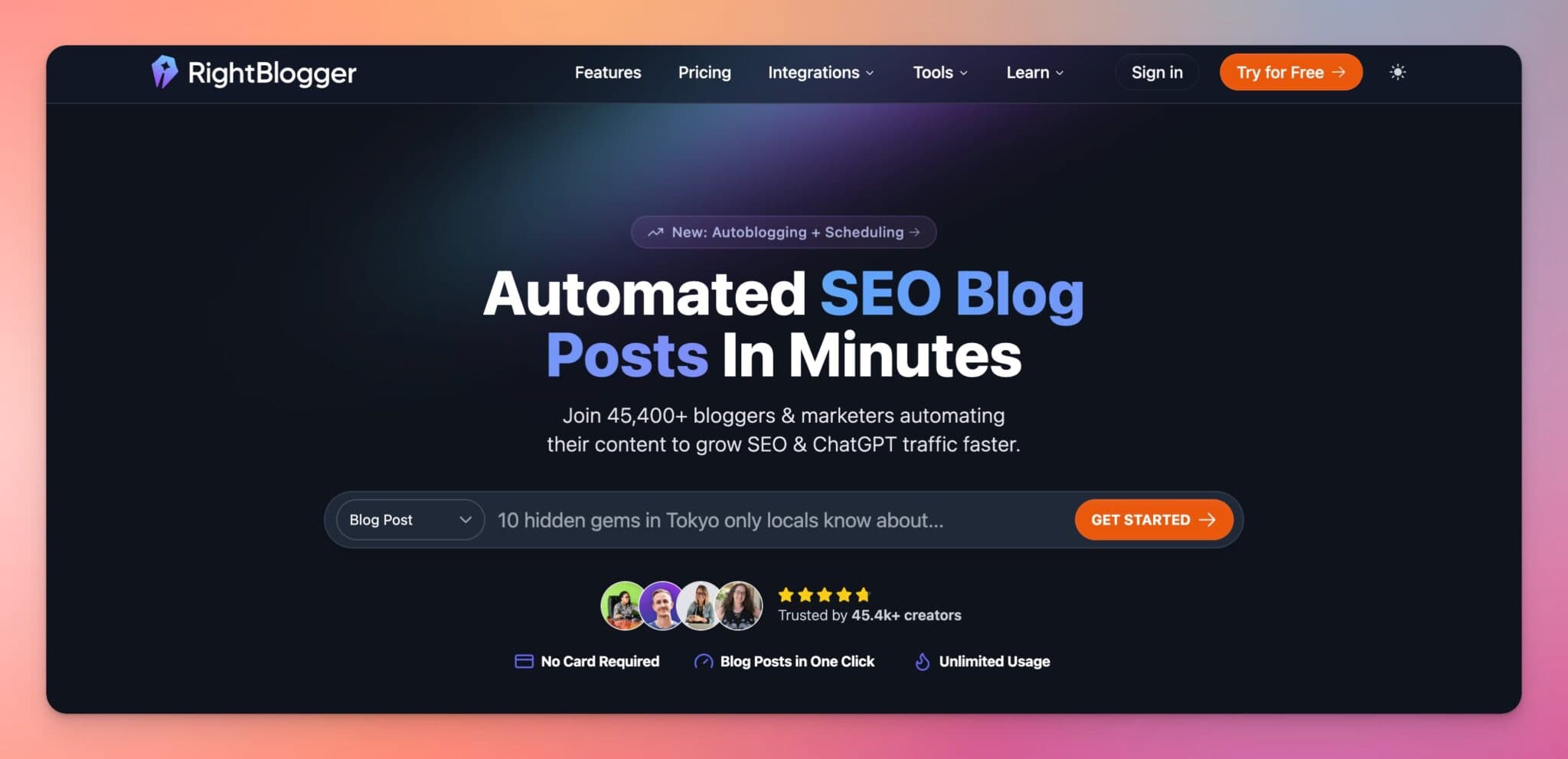
Join 45,417+ bloggers, creators, marketers, writers, & business owners in using RightBlogger’s powerful autoblogging tools. You’ll unlock 80+ blogging, SEO, and marketing AI tools to create content faster & more effectively today. Plus, you’ll access our library of courses, a private community, Tool Studio’s AI lead magnet builder, and more.
In this guide, we’ll take a closer look at the Article Writer, everything it can do, and how to write a blog post with AI (step-by-step).
How to Write a Blog Post with AI (Using RightBlogger’s Article Writer)

Now, let’s run through the process of writing a blog post using AI tools like our Article Writer.
1. Choose the Right Keyword for Your AI Blog Post
First, make sure you’ve got a great primary keyword in mind—something that matches a real audience pain point, challenge, or problem area you’re going to help your people solve. Enter this into the Keyword/Topic box.
Tip: If you’ve already got a full title, incorporating your keyword, you can instead add the whole title here.
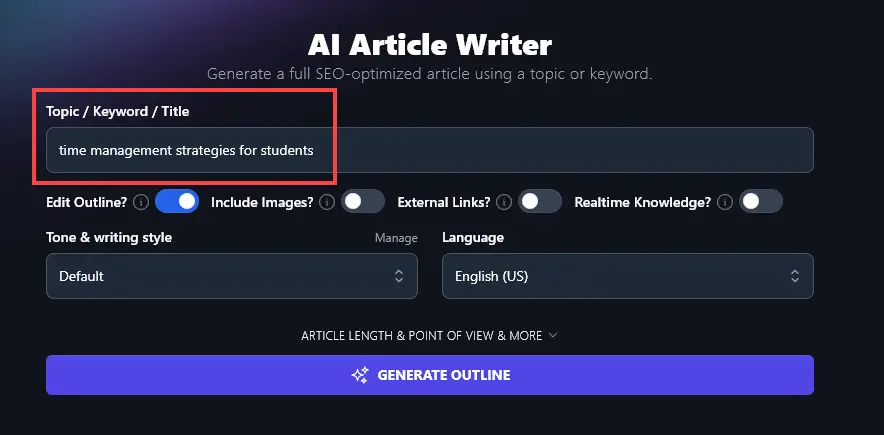
Not sure what your keyword should be?
Use the free Keyword Research Tool to pinpoint a low difficulty and medium volume (1,000–10,000 monthly searches) keyword.
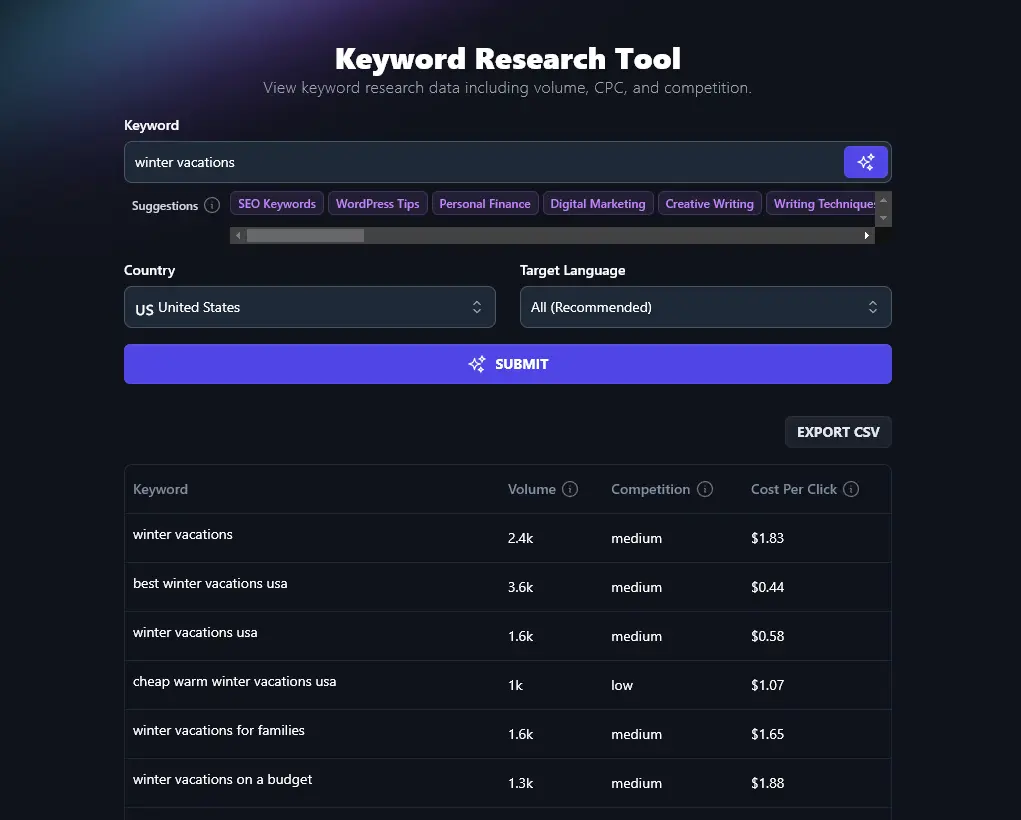
2. Setup Your Advanced AI Article Writer Options
The Article Writer has a wide range of advanced options so you can tailor the output to exactly what you need in your content.
Tip: Without you, the AI blog posts you write (using any tool) are going to sound bland and uninspired. Garbage in, garbage out, as they say. It’s super important you add as much detail into the creation process as possible, if you want an output that’ll actually deliver real results.

I recommend choosing:
- Edit Outline? Yes. This lets you refine exactly what the AI will include in your blog post. You’ll be able to move sections around, add or remove sections, and reword subheadings.
- Include Images? Maybe. Images are good for your SEO (search engine optimization). If you already have your own images or plan to create/source images, you can leave this option switched off.
- Include Links? Yes. Linking out to other reputable sites can improve your own SEO.
- Realtime Knowledge? Maybe. This lets the AI find up-to-date information for your article, which is most relevant when you’re creating time-sensitive or news-oriented content and you want up-to-the-day level updates on the topics at hand.
3. Choose the Perfect Tone and Writing Style
If you’ve tried to use AI to write blog posts, you might have been put off by the stilted writing style. I’m sure you know what I mean – articles that sound like this:
In today’s fast-paced world, it’s easy to get caught up in day-to-day expenses, subscriptions, and the pressure to keep up with trends. However, one of the most important financial habits you can develop is saving money regularly. Whether you’re saving for a rainy day, a big purchase, or retirement, boosting your savings is essential for financial stability.
Filler phrases like “in today’s fast-paced world” are a dead giveaway that this is written by an AI. And words like “however” “essential” and “stability” are all quite formal. The reader is probably already yawning within a few sentences.
In RightBlogger, we’ve fixed this in all our AI writing tools with our Tone & Writing Style dropdown. You can choose from a whole range of tones for your blog post, like Casual, Excited, Authoritative, Passionate, and Professional.

Tip: If you have the Unlimited version of RightBlogger (just $29.99/month), you can also use our MyTone feature. This lets you create up to 5 completely custom tones. The AI can read a sample of your writing and analyze the tone, saving this to use across all RightBlogger’s content creation tools.
4. Select Your Language (or Version of English) for Your AI-Generated Content
Writing in a language other than English? Or in UK vs US English? RightBlogger has you covered.
Our AI can produce content in over 100 different languages. We also have 4 different varieties of English to choose from, for the US, UK, Canada, and Australia.

5. Generate Your Blog Post
Go ahead and generate your blog post.
If you chose to edit your outline (which I strongly recommend), you’ll first see an outline that you can adjust however you like.

Once you’re happy with the outline, you can generate the full post:

You’ll want to read through and check you’re happy with the content before publishing it. You might want to tweak the introduction and conclusion in particular to fit with your own style.
Using the Advanced Options in the Article Writer
Even on our free plan, you get access to most of the Article Writer’s advanced options. You can open these up by clicking on the “Point of View & Blank Outline? & More” link.

Let’s take a quick look at all the options you can adjust:
- Article Length: This is the one option that’s limited on the free plan. If you want to create articles over 1,000 words long, you’ll need to sign up for our Unlimited plan (this lets you generate as many articles as you want—no credits or limitations).
- Point of View: Do you want to write to “you”, the reader, or in a more neutral third-person (“they”) way? Set that here.
- Blank Outline? If you’ve already created an outline, this option gives you the opportunity to upload it before the article is generated.
- Include Relevant Video? The AI will try to find a suitable video to go with your article.
- Internal Links: Add your URL and the AI will include links to (relevant) content on your site.
- Primary Keyword: Enter the keyword you want this article optimized around.
- Target Audience: Give details of your target audience so the AI can tailor the article to them.
- Additional Instructions for Outline: Add any extra information for the outline (e.g. “include a section on…”)
- Additional Instructions for Article: Add any extra information for the article (e.g. “include an exercise for the reader at the end”).
- Creativity: You can adjust this to get the AI to be more (or less!) creative and unpredictable in its response.
Using the Chat Feature to Refine Your Draft Blog Post
If you have the Unlimited version of RightBlogger, you’ll get a Chat option for your finished article.

You can use this to have the AI adjust your article however you want. For instance, if the tone isn’t quite right, you could say, “Rewrite this article in a more engaging, conversational tone.” RightBlogger understands normal language, so you can give it instructions in the Chat in the same way you’d ask a human writer for edits.
Using the Editor to Manually Edit Your Blog Post
The Editor tab lets you make any manual edits you want to your post. Rewrite sentences, change headings, add bold text … you can use it just like a word processor.
You can even get AI help with your editing. Just highlight the piece of text you want to change and click “Ask AI”. You’ll see a range of options, like “Paraphrase”, “Expand Text,” and more.

Getting SEO Elements (Meta Tags and More) for Your Blog Post
RightBlogger can instantly create a meta title (SEO title), meta description, permalink (URL/slug), and primary keyword for your post. Just click on the SEO tab to get all of these—and boost your SEO optimization with zero effort.

Adding Images to Your Blog Post
The Images tab lets you search a range of free stock websites for images you can use in your post. It’ll also create title cards for social media.

Write a Blog Post Using the Article Writer Today—For Free
RightBlogger’s Article Writer is an incredibly powerful tool for bloggers and content writers—especially when you know how to fine-tune the different options to create an article that suits you and your blog perfectly.
It can easily get you 95% of the way there to a finished post, and you can use the Editor or Chat features to get the AI to make any revisions you want.
You can use it for free with our permanently free account option: this lets you create blog posts up to 1,000 words long, and gives you access to most of our other blogging tools too.
If you want to generate more than 1,500 words each month (and write longer posts), upgrading to our Unlimited account will only cost you $29.99/month. This gives you full access to every single one of our tools: no word limits or credit allowance at all.
Create Automated SEO Blog Posts in Minutes with RightBlogger
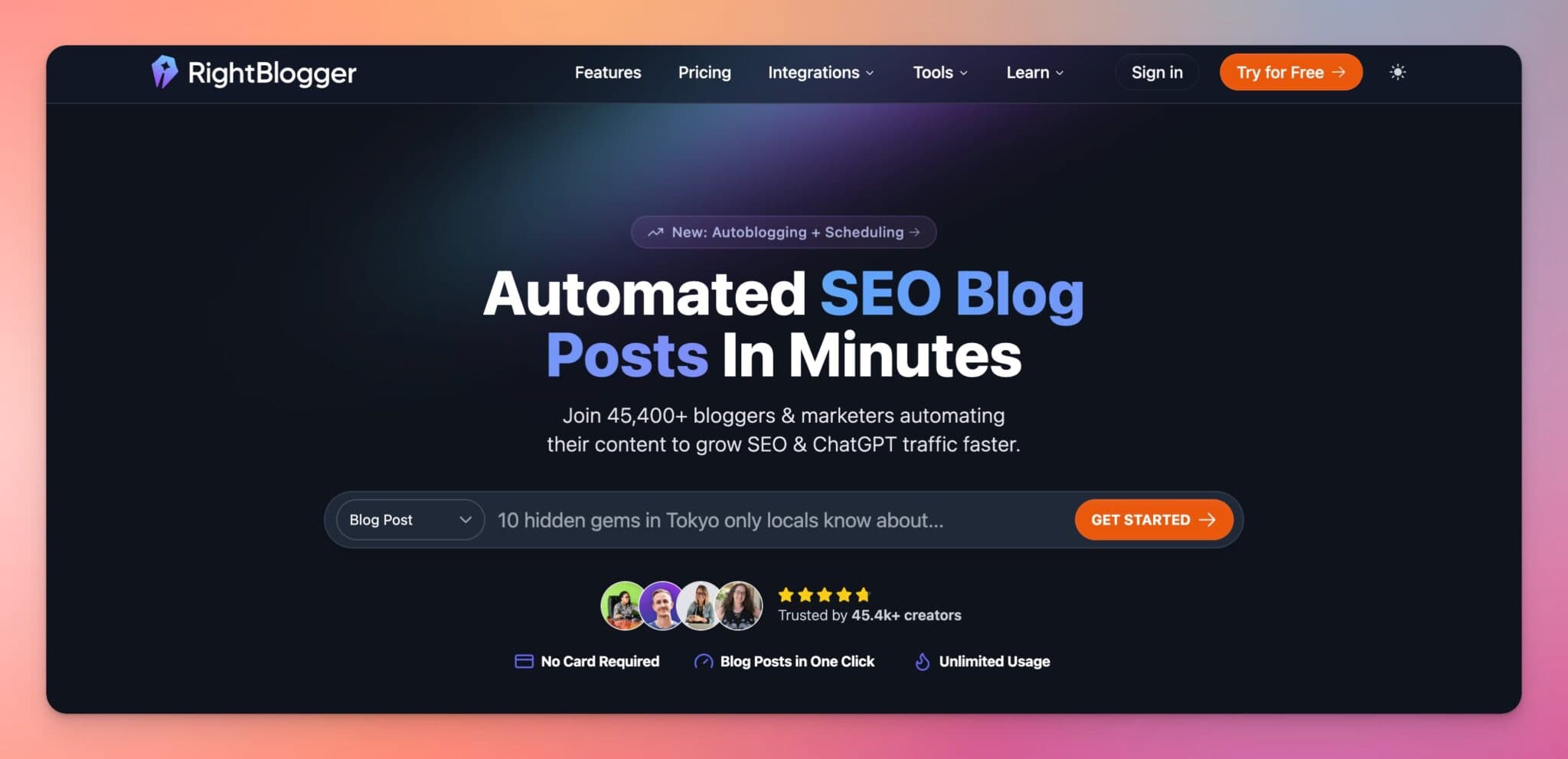
Join 45,417+ bloggers, creators, marketers, writers, & business owners in using RightBlogger’s powerful autoblogging tools. You’ll unlock 80+ blogging, SEO, and marketing AI tools to create content faster & more effectively today. Plus, you’ll access our library of courses, a private community, Tool Studio’s AI lead magnet builder, and more.
Can Google rank AI-written blog posts, or will I get penalized?
Yes. Google can rank AI-written posts as long as the content is helpful, accurate, and written for people.
What matters most is quality. If your post is thin, generic, or stuffed with keywords, it will struggle whether it was written by AI or a human.
Use AI to speed up drafting, but add your real experience, examples, and clear steps. Then edit for clarity, fact-check key claims, and make sure the post matches the search intent.
A tool like the RightBlogger AI Article Writer can get you a strong first draft fast, but your final review is what makes it stand out.
What keyword should I pick for an AI blog post that gets SEO traffic?
Pick one main keyword that matches a real problem your reader wants to solve. Then build your post around that single topic, not a bunch of loosely related keywords.
A simple target is a keyword with medium search volume and low competition. That gives you a better chance to rank without needing a huge site.
You can find options with RightBlogger’s keyword research tool. Look for keywords that have clear intent, like “how to,” “best,” or “for beginners,” because those are easier to answer in one post.
Once you choose your keyword, use it in the title, a few headings, and naturally in the body. Do not force it into every sentence.
How do I make an AI blog post sound human and not like a robot?
Start by choosing a tone that fits your audience, then rewrite the intro in your own voice. Most AI posts feel fake because they use vague filler and formal words.
Give the AI more context before you generate the post. Include who the post is for, what you want them to do next, and any points you want included.
After the draft is done, cut generic lines like “in today’s world” and add specifics like your own steps, numbers, tools, and stories. Readers trust details.
If you want the AI to match your style, RightBlogger’s MyTone feature can learn from your writing sample and reuse that voice in future posts.
What SEO elements should I add before I publish an AI-generated post?
Add a strong SEO title, a clear meta description, and a clean URL slug before you publish. These help Google understand your topic and can improve clicks from search.
Also make sure your headings are logical, your images have helpful alt text, and you link to a few reputable sources. Internal links to your own related posts help too.
If you are short on time, RightBlogger can create key SEO fields quickly. You can also fine-tune your titles with the meta title optimizer.
Finally, read the post on mobile and make it easy to scan. Short paragraphs, clear subheadings, and simple lists usually perform better.
How can RightBlogger speed up my full AI blogging workflow, not just writing?
RightBlogger can help you go from keyword to finished post faster by combining research, drafting, editing, and SEO in one workflow.
You can draft long-form content in the RightBlogger AI Article Writer, then refine it with built-in editing tools. This makes it easier to fix tone, add missing sections, and improve clarity.
If you want to scale content, RightBlogger also supports hands-off publishing workflows. Learn more about autoblogging and scheduling if you want posts created and published more consistently.
To keep improving rankings over time, use content checks and updates. Tools like SEO reporting can help you spot what to refresh, what to expand, and what to re-optimize.
Article by Ryan Robinson
RightBlogger Co-Founder, Ryan Robinson teaches 500,000 monthly readers to grow an online business. He is a recovering side project addict.
New:Autoblogging + Scheduling
Automated SEO Blog Posts That Work
Try RightBlogger for free, we know you'll love it.
- No Card Required
- Blog Posts in One Click
- Unlimited Usage





Leave a comment
You must be logged in to comment.
Loading comments...