How to Use MyTone
Are you looking to include your unique writing style into every piece you create on RightBlogger? MyTone is your go-to feature, designed exclusively for subscribers.
This powerful feature in RightBlogger allows your personality and tone to shine through in your writing, making your content as unique as you are.
Whether you’re new to RightBlogger or want to get more from your subscription, this guide will show you how to use MyTone to customize your writing style with AI.
Getting Started with MyTone
MyTone is located within your RightBlogger account settings, easily accessible all RightBlogger users. If you’re using a free account, consider upgrading to a pro account to unlock more MyTone styles, among many other features.
How to Add Your Tone
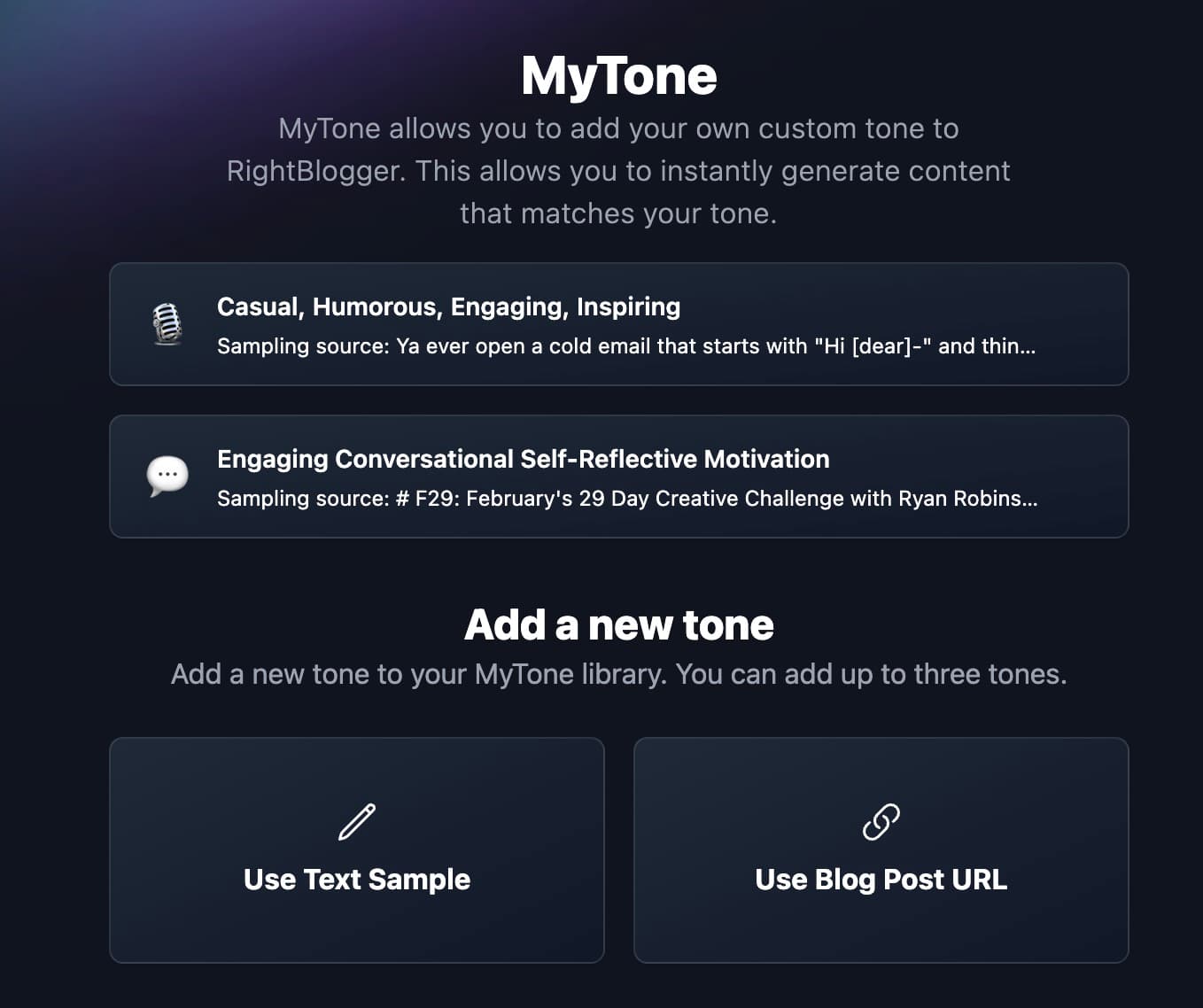
- Navigate to MyTone: Head over to the account bar at the top of your screen, click on “Account,” and select “MyTone” from the drop-down menu. You’ll land on the MyTone page, your first step towards personalized writing.
- Input Your Writing Sample: MyTone needs to understand your unique style. You have two options here:
- Use Text Sample: Ideal for when you want to train MyTone with a specific piece of text. Simply click on “Use Text Sample” and paste your text into the provided field.
- Use an Existing Blog Post or YouTube video: Want to use your previous work as a base? Paste the URL of one of your blog posts, articles, or YouTube videos, and MyTone will fetch the content from multiple sources for you. It’s a quick and easy way to let MyTone analyze your writing style.
- Manually describe a tone: Have a writing style you manually want to write out? this will let you manually create a writing style in your own words. This is great if you have a writing style prompt you use in ChatGPT or just want to manually write one out.
Once you’ve input your writing sample or blog post, hit the “Analyze and Add” button. MyTone will then scrutinize your writing, identifying nuances of your style and tone.
This process takes a few seconds. After that, MyTone categorizes your writing style: educational, engaging, respectful, or storytelling. You’ll see a snapshot of your style with a sample source and a visual representation, making it easier to find when selecting your writing style in tools.
Additionally, if you are an advanced user, you can edit your MyTone prompt or enable/disable the “Improve Readability and Humanize?” option, which optimizes your prompt with techniques designed to enhance outputs from RightBlogger tools.
Using Your Custom MyTone
With your tone now added to MyTone, you can start applying it across various RightBlogger tools.

- Try It Out with the Paragraph Generator: Head to the tools section and select the paragraph generator. Input a sentence or idea, choose your newly created MyTone, and hit generate. You’ll see content crafted in your style, a testament to how MyTone adapts to your writing.
Don’t hesitate to experiment with different tones, articles, videos, or text samples. And if you don’t have existing content to use, just type out what you want—keeping in mind there’s a minimum text amount required for optimal training.
Remember, you can manage up to ten different tones at any given time. Feel free to delete and add tones as needed, ensuring your writing stays fresh and aligned with your evolving style.
Conclusion
MyTone in RightBlogger makes your voice clear and consistent across tools. Think of it as a way of training your AI to sound liek you.
This is done by adding a text sample or URL, clicking analyze, and then using your tone in different tools. Like we just showed you can edit the prompt or toggle Improve Readability and Humanize if you want be super detailed for specific results.
Upgrade to a pro account to unlock more styles and options.
Try it today, then share which tone gave you the best lift.
What is MyTone in RightBlogger, and what does it do?
MyTone is a feature in RightBlogger that helps AI write in your personal voice. It learns from your writing and uses that style when you generate new content.
This makes your content sound more like you across different tools. It can help your posts feel more consistent, especially if you create a lot of content.
You can learn the full setup steps in the MyTone help guide.
How do I add a new tone to MyTone?
You add a tone by giving MyTone a writing sample, then clicking Analyze and Add. RightBlogger will review your sample and create a tone you can pick inside tools.
You can train it three ways: paste a text sample, paste a URL to a blog post or YouTube video, or manually describe your tone in your own words.
After it analyzes, you can also edit the tone prompt if you want more control. You can even toggle the Improve Readability and Humanize option to change how polished the output feels.
How much text do I need for MyTone to work well?
MyTone works best when you give it a solid amount of writing so it can spot patterns. If your sample is too short, the tone may come out generic.
Use a section from a real post you wrote, like an intro plus a few body paragraphs. If you do not have content yet, write a sample the way you want your future posts to sound.
Try to keep the sample focused on one voice. Mixing very different styles in one sample can make results less consistent.
Where do I use MyTone after I create it?
You can use your saved MyTone inside RightBlogger tools that let you choose a writing style from a dropdown. Pick your tone before you generate, and the output will follow your voice.
A simple test is the Paragraph Generator. Add a short idea, select your MyTone, and generate a paragraph to see how close it matches your style.
You can also apply your tone when writing longer content in tools like the RightBlogger AI Article Writer so your drafts start closer to your real voice.
How many tones can I save, and how do I manage them?
You can keep up to 10 tones in MyTone at one time. This is helpful if you write different types of content, like friendly newsletters and more formal guides.
If you reach the limit, delete tones you no longer use and add new ones. This keeps your list clean and makes it faster to pick the right voice.
You can also fine-tune a tone by editing its prompt. Small edits like adding “short sentences” or “more storytelling” can make a big difference.
New:Autoblogging + Scheduling
Automated SEO Blog Posts That Work
Try RightBlogger for free, we know you'll love it.
- No Card Required
- Blog Posts in One Click
- Unlimited Usage





Leave a comment
You must be logged in to comment.
Loading comments...