How to Submit URL to Google Index with Google Search Console

Having your website indexed by Google is essential for visibility and attracting organic traffic. One effective method to ensure your website’s presence on Google is by submitting a URL to the Google index using Google Search Console. In this post, we will guide you through the process step-by-step, ensuring that your website gets crawled and indexed efficiently.
Google Search Console is a powerful tool that enables website owners to monitor their site’s performance, identify issues, and interact with Google.
By submitting your URLs to the Google index, you can prompt Google’s bots to crawl and index your pages, making them visible in search results. This process is crucial for gaining visibility and driving organic traffic to your website.
Of course before getting started you’ll need to add your site to Google Search Console.
Submitting Individual URLs
To submit a specific URL for indexing, follow these steps:
1. Sign in to Google Search Console: Visit the Google Search Console website and sign in with your Google account.
2. Select your website: If you have multiple websites added to your Search Console account, choose the one that you want to submit a URL for. This is done on the top left of the sidebar.
3. Enter the URL: Type or paste the URL you want to submit into the inspection bar and press Enter. This is located at the top of Google Search Console.
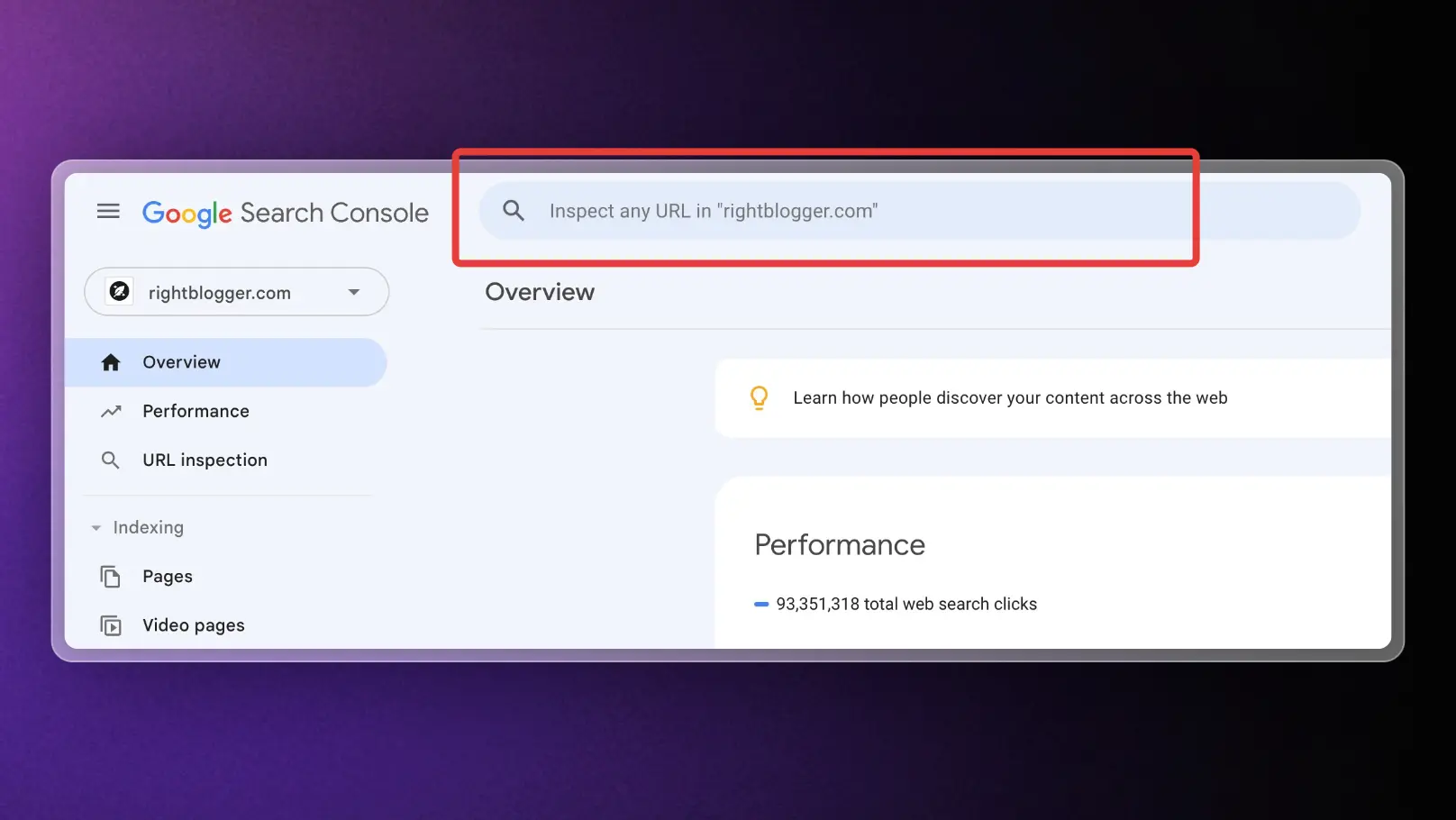
4. Inspect the URL: Google Search Console will now inspect the URL and provide you with information about its indexing status.
5. Request indexing: If the URL is not indexed, you’ll see a message indicating that it’s not currently in the Google index. To submit it for indexing, click on the “Request Indexing” button.
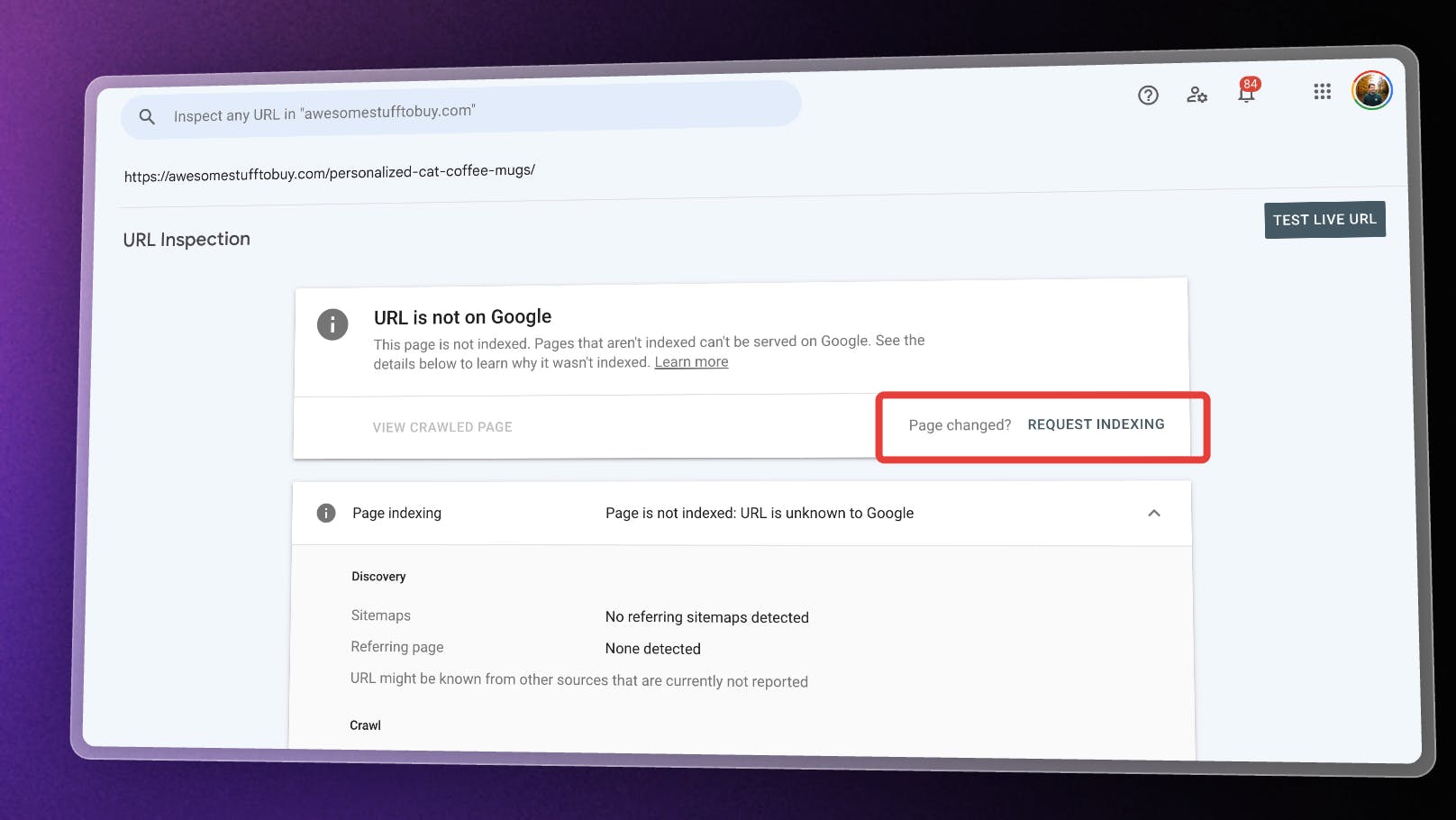
Please note that Google has a quota for submitting individual URLs, and submitting the same URL multiple times won’t expedite the crawling process. Be patient and monitor the progress using either the Index Status report or the URL Inspection tool.
Submitting a Sitemap
If you have a large number of URLs to submit or want to ensure that Google discovers all the pages on your website efficiently, submitting a sitemap is recommended.
Here’s how you can do it:
- Create a sitemap: Before submitting a sitemap, you need to create one. A sitemap is an XML file that lists all the URLs on your website. WordPress will do this automatically and can be found via the example.com/wp-sitemap.xml URL.
- Verify your website: If you haven’t already done so, verify your website ownership in Google Search Console.
- Access the Sitemaps report: In the left-hand sidebar of Google Search Console, click on “Sitemaps” under the “Index” section.
- Add your sitemap: Click on the “Add/Test Sitemap” button and enter the URL of your sitemap.
- Submit the sitemap: After adding your sitemap, click on the “Submit” button to inform Google about its existence.
- Monitor sitemap indexing: Google Search Console will now process your sitemap and provide valuable information about the indexed URLs.
Submitting a sitemap is especially useful when you’ve just launched your website or made significant updates to its structure. Additionally, sitemaps can include metadata about alternate language versions, video, image, or news-specific pages, enhancing the overall indexing process.
Conclusion
Submitting a URL to the Google index with Google Search Console is a crucial step in ensuring your website’s visibility and organic traffic. By following the steps outlined in this post, you can proactively prompt Google to crawl and index your website’s pages. If you have a WordPress website there are plenty of other tips you can do to improve SEO in WordPress.
Remember to be patient during the indexing process and monitor your site’s progress using the available tools in Google Search Console.
How long does it take Google to index a URL after I click “Request Indexing” in Search Console?
Google can index a page in a few hours, but it can also take days or longer. Clicking “Request Indexing” only asks Google to crawl the page, it does not guarantee instant results.
If your page is new, has few links, or your site is brand new, indexing often takes longer. Big sites with strong internal linking usually get crawled faster.
Submitting the same URL again and again will not speed it up. Instead, make sure the page is accessible, links from other pages on your site, and is not blocked by a noindex setting.
If you suspect a noindex issue, review your settings and learn what it means in the RightBlogger guide to the noindex tag.
Should I submit individual URLs or submit a sitemap to Google Search Console?
Submit an individual URL when you publish or update one important page and want Google to check it sooner. This works best for a single blog post, product page, or a key landing page.
Submit a sitemap when you want Google to discover many pages at once, especially on a new site or after a big site update. A sitemap is like a map of your site that helps Google find URLs you might miss.
If you use WordPress, your sitemap is often already created at example.com/wp-sitemap.xml. You can then add it in the Sitemaps section inside Search Console.
If you want a quick refresher, see the RightBlogger sitemap definition and guide.
Why does Google Search Console say my page is “Discovered, currently not indexed” or “Crawled, currently not indexed”?
This usually means Google found your page but decided not to add it to search results yet. It can happen even when your page works fine.
Common reasons include thin content, lots of similar pages on your site, weak internal linking, or the page not matching what searchers want. Sometimes Google is just taking time to recheck quality and relevance.
Improve the page by adding helpful info, clear headings, and unique images or examples. Also link to it from related posts and make sure your title and meta description match the topic.
If you want fast help polishing SEO basics, RightBlogger tools like the Meta Title Generator and the Meta Description Tool can help you write clean, search friendly snippets.
Is there a limit to how many URLs I can request indexing for in Google Search Console?
Yes, Google has a quota for “Request Indexing,” so you cannot submit unlimited individual URLs every day. The exact limit can vary, so it is best to use requests for your most important pages.
If you have many pages, a sitemap is the better long term solution. It helps Google find your content without you needing to manually request every URL.
Also, requesting the same URL multiple times does not speed up crawling. A better use of time is improving internal links and updating content so Google sees it as valuable.
To keep track of progress, use the URL Inspection tool for single pages and the Sitemaps report for site wide coverage.
How can RightBlogger help my new posts get indexed and perform better in Google?
RightBlogger helps you publish higher quality content faster, which can improve how Google crawls and values your pages. Strong, useful content with clear structure is more likely to earn and keep index coverage.
You can create well organized drafts with the RightBlogger AI Article Writer, then update your titles and descriptions so your page matches search intent. This helps reduce the chance that Google skips indexing because the content feels incomplete.
After publishing, use Search Console to request indexing for your most important new post, and submit your sitemap for everything else. Over time, consistent publishing plus good on page SEO can lead to faster crawling.
If you want ongoing SEO checkups, the RightBlogger SEO Reports guide explains how automated reporting can help you spot issues and improve posts without guessing.
Article by Andy Feliciotti
RightBlogger Co-Founder, Andy Feliciotti builds websites and teaches SEO. He also shares photo and travel videos on YouTube.
New:Autoblogging + Scheduling
Automated SEO Blog Posts That Work
Try RightBlogger for free, we know you'll love it.
- No Card Required
- Blog Posts in One Click
- Unlimited Usage





Leave a comment
You must be logged in to comment.
Loading comments...